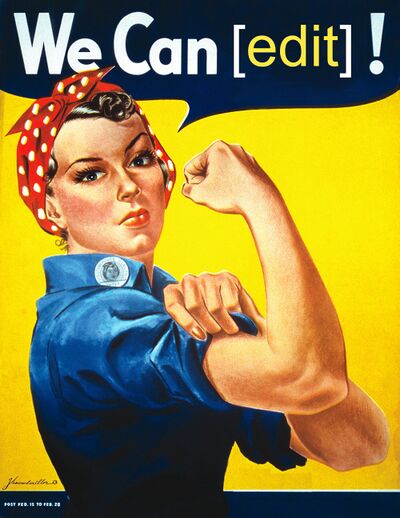Edit-a-thon: Difference between revisions
No edit summary |
|||
| Line 14: | Line 14: | ||
For upcoming planned Edit-a-thons and to suggest ideas for edit-a-thons, please see [[Saintapedia:Edit-a-thons WikiProject]]. | For upcoming planned Edit-a-thons and to suggest ideas for edit-a-thons, please see [[Saintapedia:Edit-a-thons WikiProject]]. | ||
== Content categorization | == Options == | ||
=== Content categorization === | |||
Throughout most of the day, there will be a live stream of an editor participating in the Edit-a-thon. You are welcome to join whenever your schedule permits to learn how to participate or get live editing support. | Throughout most of the day, there will be a live stream of an editor participating in the Edit-a-thon. You are welcome to join whenever your schedule permits to learn how to participate or get live editing support. | ||
| Line 30: | Line 32: | ||
** Creating pages | ** Creating pages | ||
= | === Random page challenge === | ||
== Random page challenge | |||
To participate: | To participate: | ||
* Go to a [[random page]] | * Go to a [[random page]] | ||
| Line 60: | Line 39: | ||
* Go to another random page and repeat the process | * Go to another random page and repeat the process | ||
== Categories and Accessibility | == Categories and Accessibility == | ||
The | The Edit-a-thon focused on: | ||
* connecting content and improving search [[Edit-a-thon#Adding categories|adding categories]] | * connecting content and improving search [[Edit-a-thon#Adding categories|adding categories]] | ||
* improving [[Edit-a-thon#Accessibility|Accessibility]] ([[Edit-a-thon#Alt text|Alt text]], [[Edit-a-thon#Section headings|Section headings]], and [[Edit-a-thon#Color contrast|Color contrast]]) in honor | * improving [[Edit-a-thon#Accessibility|Accessibility]] ([[Edit-a-thon#Alt text|Alt text]], [[Edit-a-thon#Section headings|Section headings]], and [[Edit-a-thon#Color contrast|Color contrast]]) in honor of {{W|article=Global Accessibility Awareness Day}} | ||
=== Categorizes === | === Categorizes === | ||
| Line 97: | Line 76: | ||
{{#lsth:Saintapedia:Accessibility|Color recommendations}} | {{#lsth:Saintapedia:Accessibility|Color recommendations}} | ||
== | === Visual Editor === | ||
This edit-a-thon will focus on: | This edit-a-thon will focus on: | ||
# using [[Help:Visual Editor|Visual Editor]] to make changes to the wiki | # using [[Help:Visual Editor|Visual Editor]] to make changes to the wiki | ||
| Line 158: | Line 110: | ||
* Add image from <nowiki>https://www.energy.gov/em/articles/los-alamos-field-office-announces-completion-contract-transition</nowiki> to [[Newport News Nuclear BWXT-Los Alamos, LLC|N3B]] | * Add image from <nowiki>https://www.energy.gov/em/articles/los-alamos-field-office-announces-completion-contract-transition</nowiki> to [[Newport News Nuclear BWXT-Los Alamos, LLC|N3B]] | ||
== | === Acronyms === | ||
'''[[Acronyms|{{color|#1b9e77|All}}]] — [[Acronym A|{{color|#7570b3|A}}]]{{·}} [[Acronym B|{{color|#1b9e77|B}}]]{{·}} [[Acronym C|{{color|#d95f02|C}}]]{{·}} [[Acronym D|{{color|#7570b3|D}}]]{{·}} [[Acronym E|{{color|#1b9e77|E}}]]{{·}} [[Acronym F|{{color|#d95f02|F}}]]{{·}} [[Acronym G|{{color|#7570b3|G}}]]{{·}} [[Acronym H|{{color|#1b9e77|H}}]]{{·}} [[Acronym I|{{color|#d95f02|I}}]]{{·}} [[Acronym J|{{color|#7570b3|J}}]]{{·}} [[Acronym K|{{color|#1b9e77|K}}]]{{·}} [[Acronym L|{{color|#d95f02|L}}]]{{·}} [[Acronym M|{{color|#7570b3|M}}]]{{·}} [[Acronym N|{{color|#1b9e77|N}}]]{{·}} [[Acronym O|{{color|#d95f02|O}}]]{{·}} [[Acronym P|{{color|#7570b3|P}}]]{{·}} [[Acronym Q|{{color|#1b9e77|Q}}]]{{·}} [[Acronym R|{{color|#d95f02|R}}]]{{·}} [[Acronym S|{{color|#7570b3|S}}]]{{·}} [[Acronym T|{{color|#1b9e77|T}}]]{{·}} [[Acronym U|{{color|#d95f02|U}}]]{{·}} [[Acronym V|{{color|#7570b3|V}}]]{{·}} [[Acronym W|{{color|#1b9e77|W}}]]{{·}} [[Acronym X|{{color|#d95f02|X}}]]{{·}} [[Acronym Y|{{color|#7570b3|Y}}]]{{·}} [[Acronym Z|{{color|#1b9e77|Z}}]]''' | '''[[Acronyms|{{color|#1b9e77|All}}]] — [[Acronym A|{{color|#7570b3|A}}]]{{·}} [[Acronym B|{{color|#1b9e77|B}}]]{{·}} [[Acronym C|{{color|#d95f02|C}}]]{{·}} [[Acronym D|{{color|#7570b3|D}}]]{{·}} [[Acronym E|{{color|#1b9e77|E}}]]{{·}} [[Acronym F|{{color|#d95f02|F}}]]{{·}} [[Acronym G|{{color|#7570b3|G}}]]{{·}} [[Acronym H|{{color|#1b9e77|H}}]]{{·}} [[Acronym I|{{color|#d95f02|I}}]]{{·}} [[Acronym J|{{color|#7570b3|J}}]]{{·}} [[Acronym K|{{color|#1b9e77|K}}]]{{·}} [[Acronym L|{{color|#d95f02|L}}]]{{·}} [[Acronym M|{{color|#7570b3|M}}]]{{·}} [[Acronym N|{{color|#1b9e77|N}}]]{{·}} [[Acronym O|{{color|#d95f02|O}}]]{{·}} [[Acronym P|{{color|#7570b3|P}}]]{{·}} [[Acronym Q|{{color|#1b9e77|Q}}]]{{·}} [[Acronym R|{{color|#d95f02|R}}]]{{·}} [[Acronym S|{{color|#7570b3|S}}]]{{·}} [[Acronym T|{{color|#1b9e77|T}}]]{{·}} [[Acronym U|{{color|#d95f02|U}}]]{{·}} [[Acronym V|{{color|#7570b3|V}}]]{{·}} [[Acronym W|{{color|#1b9e77|W}}]]{{·}} [[Acronym X|{{color|#d95f02|X}}]]{{·}} [[Acronym Y|{{color|#7570b3|Y}}]]{{·}} [[Acronym Z|{{color|#1b9e77|Z}}]]''' | ||
= | === Women's History Month === | ||
Every Women's History Month March highlights the contributions of women to events in history and contemporary society, as the focus for this month's edit-a-thon. It will | |||
== Women's History Month | |||
* Add [[biographies]] of woman DOE scientists and other notable woman leaders | * Add [[biographies]] of woman DOE scientists and other notable woman leaders | ||
| Line 214: | Line 125: | ||
{{#ev:youtube|BSy-VSGwzyw|400|right|Adding categories to a wiki page - '''Non-DOE video'''}} | {{#ev:youtube|BSy-VSGwzyw|400|right|Adding categories to a wiki page - '''Non-DOE video'''}} | ||
The categories that will be used are: | The categories that will be used are: | ||
<hr /> | <hr /> | ||
{{#lsth:Help:Category|Adding an article to a category}} | {{#lsth:Help:Category|Adding an article to a category}} | ||
=== | === Stub creation === | ||
The December 2015 ran from December 28th through December 31st, 2015. It focused on creating starter pages called [[stubs]]. A stub is an article that is too short to provide comprehensive coverage of the subject, but long enough to provide some useful information. | |||
= | ==== How do I create a new page on Saintapedia? ==== | ||
===How do I create a new page on Saintapedia?=== | |||
{{Main|Help:Creating a page}} | {{Main|Help:Creating a page}} | ||
Creating a new page is very easy. | Creating a new page is very easy. | ||
{{#lsth:Help:Creating a page|Article Creation Methods}} | {{#lsth:Help:Creating a page|Article Creation Methods}} | ||
== | == Adding YouTube videos == | ||
'''What''' - [[Adding YouTube video|Adding YouTube videos]] to Saintapedia articles | |||
'''Why''' - Adding YouTube videos is a quick way to add value to an article | |||
== | ==== Steps ==== | ||
=== | |||
# Pick an article, such as [[Hanford site]] or [[Uranium]], and do a video search with the title | # Pick an article, such as [[Hanford site]] or [[Uranium]], and do a video search with the title | ||
# Look for a video from a DOE/government source or a general overview video | # Look for a video from a DOE/government source or a general overview video | ||
| Line 281: | Line 152: | ||
{{Main|Help:Video}} | {{Main|Help:Video}} | ||
{{#lsth:Help:Video|Adding a video}} | {{#lsth:Help:Video|Adding a video}} | ||
* | |||
* | |||
== Best practices == | == Best practices == | ||
Revision as of 09:47, 10 September 2024
| Saintapedia Badge |
|---|
| Template:Edit-a-thon badge |
Add it with {{Edit-a-thon badge}}
|
| Learn about adding the badge to your user page. |
An edit-a-thon is an effort to improve a certain part of the wiki over a specific, often short, period of time. They typically focus on a specific topic, such as expanding or updating on articles (such as Accessibility, World Health Day, or Leadership). Edit-a-thons improve the wiki and can be a great way to help new Saintapedians learn to edit.
For upcoming planned Edit-a-thons and to suggest ideas for edit-a-thons, please see Saintapedia:Edit-a-thons WikiProject.
Options
Content categorization
Throughout most of the day, there will be a live stream of an editor participating in the Edit-a-thon. You are welcome to join whenever your schedule permits to learn how to participate or get live editing support.
In an effort to better organize the content on Saintapedia, this edit-a-thon will focus on:
- Adding Official categories to pages without categories, especially reviewing
- On Portal:Category wikiproject
- Wikipedia stubs needing cleanup
- Stubs article
- Portal:Archive/WikiProject#Batches
- On Portal:Category wikiproject
- Updating/expanding on that list of categories
- Reviewing and merging articles needing merging
- As needed
- Suggesting pages be archived
- Creating pages
Random page challenge
To participate:
- Go to a random page
- See if you can make one change to improve it
- If so, add it to your list
- Go to another random page and repeat the process
Categories and Accessibility
The Edit-a-thon focused on:
- connecting content and improving search adding categories
- improving Accessibility (Alt text, Section headings, and Color contrast) in honor of Global Accessibility Awareness Day

Categorizes
Category tags help keep related content together. Adding these tags makes links at the bottom of the article which take you to the list of all pages in that category. They are now even more important since Saintapedia's new search will now allow you to use categories as a basis of a search or refine your search results using categories.
The Edit-a-thon will focus on:
- Adding categories
- Updating Official categories, as needed
Adding categories
Edit at Adding categories
You can add categories with both editors (Visual Editor or Enhanced editor).
Using Visual Editor
| To edit categories in Visual editor, on the "Page options" menu, click the "Categories" item. Clicking on "Categories" opens a dialog that lists existing categories and allows you to add new ones, and to delete existing categories.
You also have the option of setting or changing the general (default) sorting key, which determines where the page appears when listed with other pages in the same category. |
Using Enhanced editor
To add an article to a category using Enhanced editor, you create an internal link to the category just as you would when linking to any other page. By way of example, to add an article to the Parishes category, you would click the Edit tab for the article and add [[Category:Parishes]] at the end of the edit window. (While categories will work when placed anywhere in an article, USApedia practice is to always place them at the end of articles.)
Accessibility
In support of Global Accessibility Awareness Day, we will also work to add:
Please see Saintapedia:Accessibility for more ways you can make Saintapedia accessible to everyone.
Alt text
Edit at Saintapedia:Accessibility#Images Saintapedia:Accessibility
Section headings
Edit at Saintapedia:Accessibility#Section headings Saintapedia:Accessibility
Color contrast
Edit at Saintapedia:Accessibility#Color recommendations Saintapedia:Accessibility
Visual Editor
This edit-a-thon will focus on:
- using Visual Editor to make changes to the wiki
- connecting articles (Wikifying, Related link circles, Navboxes, etc.)
- refreshing the list of pages we want the 2018/2019 class of Saintapedia Interns to create/improve
Editors are encouraged to:
- Spend five (5) minutes testing out the new editor (see Help:Visual editor for more details)
- Consider Five Minute Pledge - Can you spare 5 minutes, 0.2% of your work week, to make a few edits to Saintapedia?
- Do one of the quick Gardening tasks
- Complete a task from Gardener's Dashboard
Readers are encouraged to:
- Add feedback using the Article feedback tool
- Tell a coworker about Saintapedia
- Consider creating an account
Lead Saintapedia Ambassador and Curator will be live streaming his edits, and available for questions, all day except 2:30-3:30 PM EST.
- Live streaming details
- WebEx is https://doe.webex.com/meet/thomas.oneill
- Call-in number is 1-415-527-5035
- Access code 905 819 417
- His focus:
- Editor tasks above
- Saintapedia:Mini WikiProjects#Help documentation refresh such as
- Portal:Help
- ensuring Help pages reflect the move to VisualEditor
- Create VisualEditor training videos
- Updating/expanding on Saintapedia:Content needs (Virtual Student Federal Service)
Changes to make during the Edit-a-thon:
- Create CXO Fellowship from https://cfo.gov/cxo-fellows/
- Create Government Effectiveness Advanced Research (GEAR) Center from https://www.performance.gov/GEARcenter/index.html
- Add image from https://www.energy.gov/em/articles/los-alamos-field-office-announces-completion-contract-transition to N3B
Acronyms
All — A · B · C · D · E · F · G · H · I · J · K · L · M · N · O · P · Q · R · S · T · U · V · W · X · Y · Z
Women's History Month
Every Women's History Month March highlights the contributions of women to events in history and contemporary society, as the focus for this month's edit-a-thon. It will
- Add biographies of woman DOE scientists and other notable woman leaders
- Adding categories to articles about notable DOE women to keep them together
Creating biography articles
Select "Biography" template from the Boilerplate template. See the page creation options below. Frequently Asked Questions about Saintapedia
Biography categories
The categories that will be used are:
Stub creation
The December 2015 ran from December 28th through December 31st, 2015. It focused on creating starter pages called stubs. A stub is an article that is too short to provide comprehensive coverage of the subject, but long enough to provide some useful information.
How do I create a new page on Saintapedia?
Creating a new page is very easy.
There are three main methods that are used for creating a new article in USApedia, as described below:
Method 1
Method 2
- Type the name of the article you wish to create into the Search box. A list of articles matching your article title will appear. If the article already exists, you can selected it and you will be brought to the article. We are using "NEW ARTICLE TITLE" as a placeholder for your new article title in the instructions.
- If the article does not exist, hit ↵ Enter and you will be brought to the search page.
- At the top it will read "Create the page "NEW ARTICLE TITLE" on this wiki!"
- Click on the Red link NEW ARTICLE TITLE (your new article's title).
- Create the article's content and click the Save page button to save the article.
Method 3
- Edit an existing article by clicking the Edit tab at the top of the page.
- Type the title of your new page in a relevant location on the existing page.
- Make the title of your new page a link.
- When using VisualEditor, see Help:Visual editor#Internal links on how to make your article's title an internal link.
- When using Enhanded editor, place two square brackets around the title of your new article and save the page. For example, if your article is titled, "My Article", type [[My Article]].
- This creates a red link to your new article. If the article exists, the link will be blue. If it does not exist, it will be a red link.
- If the link is red, click the link to create the page. You will be directed to the article creation page described in Method 3.
- If the link is blue, click the link to check and make sure that the existing article contains all the information you require for your article. If information is missing, you can edit the article by clicking the Edit tab at the top of the page.
- Click Save page to save the article.
Method 4
- Type a USApedia URL with the article's file name at the end. For Example, "https://saintapedia.org/wiki/Article_name".
- Note: URLs cannot contain spaces so make sure to use an underscore between words to represent a space.
- Note: USApedia naming conventions require the first word of a title to be capitalized, and the rest of the words in the title to be in lower case. The exceptions are proper nouns, for example, "IBM".
- If the page does not exist, USApedia will direct you to a page with the message, "There is currently no text in this page. You can search for this page title in other pages, search the related logs, or edit this page." The text, "edit this page" will be hyperlinked.
- Click the hyperlinked text to edit the article OR click on the Create tab at the top of the page instead of clicking the "edit this page" link.
- Create your article's content and click the Save page button to save the article.
Adding YouTube videos
What - Adding YouTube videos to Saintapedia articles
Why - Adding YouTube videos is a quick way to add value to an article
Steps
- Pick an article, such as Hanford site or Uranium, and do a video search with the title
- Look for a video from a DOE/government source or a general overview video
- See Adding the video below
- Add Category:Pages with YouTube videos at the bottom of the article
- Save the page with an Edit summary
Adding the video
Any publicly available YouTube video can be streamed on USApedia.
Form based method
Simple version
- In VisualEditor use the add a template
- In the search bar, type "YouTube video"
- Add a description of the video in the first field
- Add the video's URL into the 2nd field
- Click the blue "Insert" button on the top right of the popup screen
- Click the blue "Save change" button on the top right of the screen
- Click the blue "Save change" button on the top right of the popup screen
More options and more steps
This method will allow you, once you add the template, to modify the video using a form in VisualEditor)
- Add the YouTube template to your page
- Option 1 - Use VisualEditor to add a template, add
subst:YouTube templatein the template search box and click the blue "Insert" button - Option 2 - Copy the video template text in the bullet below.
- {{#ev:YouTube|https://www.youtube.com/watch?v=kRphNpnQGNc|400|right|The Pontificate of John Paul II begins}}
- By default the video will be aligned to the right, 400 pixels in size, show the Pontificate of John Paul II begins
- Option 1 - Use VisualEditor to add a template, add
- Go to the page in which you want to add the video
- Click on "Edit Source" to open the page using Enhanced editor and paste the template text where you want to video to appear
- Save the page
- Using "Edit," open the page using Help:Visual editor, look for the video to become a block that begins with "<iframe," and double click on it to open up the form.
- Add the YouTube URL in the "id" field and appropriate text in the "description" field, such as the video title (plus any other changes to the dimensions and alignment)
- Click on the blue "Apply change" in the upper right hand corner of the form
- Click on the blue "Save change" in the upper right hand corner of the page
- Add an edit summary in the window and click on the blue "Save change" in the upper right hand corner of the window
- Add the category "Pages with YouTube videos"
Basic method
- go to the youtube video you wish to use
- copy the video's url
- go to the article topic you wish to add the video
- edit the page
- paste the YouTube url
- Open a new tab and go to USApedia's YouTube page
- Copy the video text -
{{#ev:youtube|kRphNpnQGNc|frame}} - Replace the video ID (dMH0bHeiRNg) or the full URL (depending on the version you use)
- add an edit summary
- save the page
Usage
The EmbedVideo parser function expects to be called in any of the following ways:
{{#ev:service|id}}{{#ev:service|id|dimensions}}{{#ev:service|id|dimensions|alignment}}{{#ev:service|id|dimensions|alignment|description}}{{#ev:service|id|dimensions|alignment|description|container}}{{#ev:service|id|dimensions|alignment|description|container|urlargs}}{{#ev:service|id|dimensions|alignment|description|container|urlargs|autoresize}}{{#ev:service|id|dimensions|alignment|description|container|urlargs|autoresize|valignment}}
Playlist
A playlist is a collection of videos. Anybody can make playlists, share them, and friends can add videos to your playlist.
Template
The YouTube playlist template allows you to add a playlist easily, however it does not allow you to adjust some of the settings.
Manual
For all the options, below can be copied and pasted into Enhanced editor.
{{#evt:
service=youtube
|id=https://www.youtube.com/watch?v=X_PiYTMbZvM
|alignment=right
|dimensions=400
|description=Regina Coeli and Holy Rosary
|urlargs=list=PLC9tK3J1RlaYPGhmt_dz5cyFBbDoBOEKB
}}
See also - Help:Video#Playlist example
Best practices
- Open discussion forum to help editors with conference line
- Option for chat
- Could also do after hours
- Promote through internal social media
Ideas
Ideas can now be found at Saintapedia:Edit-a-thons WikiProject
Related
External links
- Edit-a-thon

- Wikipedia:How to run an edit-a-thon

- Training - Running Editathons and other Editing Events